Working with Apache ActiveMQ Setup
Step 1:- First Download the ActiveMQ from the below location
Step 2:- Go through the Pre-Installation requirements in the below link
Step 3:- Follow the installation process for corresponding operating system in the below link
Step 4:- For Starting the ActiveMQ after installation go to the installed directory using command prompt or directly, If we are using command prompt then use the command like below:-
C:\Documents and Settings\Gaurav>cd\
C:\>D:
D:\>cd D:\Softwares\apache-activemq-5.4.3-bin\apache-activemq-5.4.3\bin
D:\Softwares\apache-activemq-5.4.3-bin\apache-activemq-5.4.3\bin>activemq
Step 5:- The ActiveMQ broker URL you can find in the above screen, for my system it is like below:-
tcp://home-9612313533:61616, or we can say that the mq Connection Factory url is like
tcp://localhost:61616 where it is available for listening the connections.
Step 6:- The default port which ActiveMQ is using is as 8161. So after starting the ActiveMQ we can check the below URL in the browser:-
http://localhost:8161
Step 7:- In the admin console link of ActiveMQ, we can find the below option available:-
Manage ActiveMQ broker
Step 8:- After clicking on the above link, we will get the below page in the browser:-
Step 9:- After clicking on the Queues link on the above page, we will get the below page:-
Step 10:- We can create n number of Queues using create button, I have create 2-3 Queues which is
showing in the above page. It will also display the default Queue available in the ActiveMQ which is foo.bar.
Step11:- Now we can use ActiveMQ for sending and receiving messages.
Note: - If required we can also create Topics in the above console as the Topics link is also available in the above page. Topics Page will be appeared as below:-

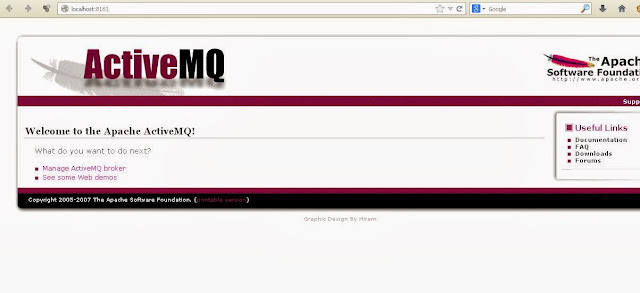



No comments:
Post a Comment